Development and Migration of an On-Premises Intranet Using SharePoint 2019 for a Premier American University
Expertise:
Content & Document Management School/College Management System Custom Workflows & Processes Builders
Verticals:
Education & Learning
Technologies:
SharePointInfoPath FormsPower BIPower AppsPower Automate (Workflows) Facebook Login APITwitter Login APILinked Login APIGoogle Place API
Client Overview
A leading American university wanted to modernize its intranet used by its more than 50,000 students, faculty, and staff to share information and improve collaboration and communication. As its technology partner, we helped the client upgrade its intranet, which should come with content management system (CMS) features. As the client used a legacy intranet built on SharePoint 2010, data migration and business automation were two of the SLAs. We migrated the existing forms, which were created on InfoPath Forms Services, to the SharePoint 2019 environment and created fresh forms using Power Apps. Once deployed, the new intranet became a no-code solution for the university's in-house editors and helped the client integrate 14 disparate departments to drive collaboration. Business Needs
As a large university, the client's communication was multi-layered and was accessed by different audiences. In addition to students, the targeted audiences included faculty, administrative personnel, IT staff, and other stakeholders. To cater to the growing demands of every constituency, the client's existing intranet needed to be upgraded, and the need to streamline university-wide communication became more prominent with the beginning of the COVID-19 pandemic. Here are some of the needs the client wanted to fulfill with the help of a development partner. - Upgrading to a smoother, more intuitive, and more interactive communication platform
- Improving the search capability of the platform by updating keywords, documents, and metadata
- Transforming paper-based forms from 14 departments and automating data collection
- Streamlining university-wide approvals via an admin dashboard that could produce actionable insights
- Simplifying content creation with the help of drag-and-drop features available in pre-built SharePoint templates
- Ensuring that the platform is mobile-responsive so that the audiences can consume content on the device of their choice
Strategy & Solution
The client partnered with us, as we have deep expertise in SharePoint development. We have extensive experience in developing intranet systems for a variety of global customers across several industries. Because of our know-how, we helped the client build its feature-rich intranet using SharePoint 2019. Additionally, we helped the client safely and successfully move mission-critical datasets from SharePoint 2010 to SharePoint 2019.
Intranet Development on SharePoint 2019
This involves creating or enhancing intranet platforms using Microsoft's SharePoint framework, tailored to meet organizational needs for collaboration, document management, and workflow automation. Data migration in this context refers to the process of transferring data, content, and configurations from an existing system or older SharePoint versions to a newer SharePoint environment, ensuring data integrity and system compatibility. This process is critical for organizations looking to modernize their digital workspace, streamline operations, and improve user experience on the SharePoint platform.
Data Migration from SharePoint 2010 to SharePoint 2019
The client's legacy intranet was built on SharePoint 2010. The next step was to migrate the legacy data into the newly developed SharePoint 2019 system. Here are the steps we followed to move the data from the client's SharePoint 2010 intranet system to SharePoint 2019 ecosystem.
Streamlining Approvals to Optimize Workflows Fast
We have implemented the process of simplifying and speeding up approval procedures to enhance operational efficiency and productivity within an organization.
Intranet Development on SharePoint 2019
This involves creating or enhancing intranet platforms using Microsoft's SharePoint framework, tailored to meet organizational needs for collaboration, document management, and workflow automation. Data migration in this context refers to the process of transferring data, content, and configurations from an existing system or older SharePoint versions to a newer SharePoint environment, ensuring data integrity and system compatibility. This process is critical for organizations looking to modernize their digital workspace, streamline operations, and improve user experience on the SharePoint platform.
- Comprehensive Planning
- Installation and Configuration
- Design and Customization
- Content Management
- Thorough Testing and User Training
- Impactful Deployment During Pandemic
Data Migration from SharePoint 2010 to SharePoint 2019
The client's legacy intranet was built on SharePoint 2010. The next step was to migrate the legacy data into the newly developed SharePoint 2019 system. Here are the steps we followed to move the data from the client's SharePoint 2010 intranet system to SharePoint 2019 ecosystem.
- Preparing And Planning
- Pre-migration planning
- Executing the migration plan
- Migrating InfoPath Forms From SharePoint 2010 to SharePoint 2019
- Providing post-migration support
Streamlining Approvals to Optimize Workflows Fast
We have implemented the process of simplifying and speeding up approval procedures to enhance operational efficiency and productivity within an organization.
- Developed an Admin Dashboard with Power BI: Crafted a user-friendly admin dashboard using Power BI, enabling the extraction of actionable insights from diverse datasets across various departments, thus enhancing decision-making accuracy.
- Custom Approval Process with Microsoft Approvals: Implemented a bespoke approval process using Microsoft Approvals to streamline workflows university-wide, facilitating smoother operational efficiency across different departments.
- Real-Time Approval Status Tracking: Enabled real-time tracking of approval statuses via the Power BI dashboard, assisting university administration in promptly identifying and addressing delays and bottlenecks in the approval process.
- Standardized Approval Workflows: Through the use of Approvals, standardised approval workflows across the university were ensured, ensuring a more uniform reporting mechanism for workflow-related issues for executives, faculty, and students alike.
Business Outcomes
Utilization of Power Apps and InfoPath forms revolutionized user experience and data collection processes, while the admin dashboard delivered critical insights into the efficiency of automated workflows. Additionally, SharePoint's robust security features guaranteed the safeguarding of sensitive data. The implementation of this advanced intranet platform resulted in numerous benefits, marking a significant leap forward in the university's operational capabilities.
- Creating a news feature where the latest stories were promoted to the intranet's hero element
- Integrating 14 departments across the university to facilitate smoother, faster, and more efficient communication and collaboration
- Adding, modifying, and deleting events became faster and simpler since we used the Events web part
- Ensuring the system scalability remained on point by using SharePoint automation
- Automating business processes to improve compliance with regulatory requirements and industry standards
- Facilitating real-time tracking and monitoring of tasks and approvals to provide greater visibility and control over the workflow, reduce errors, and improve data accuracy
- Simplifying data accessibility, auditing, and reporting to increase transparency and improve productivity
- Embedding elements from the client's YouTube and Vimeo accounts so that the site had video content ready to consume without going anywhere
- Improving the functionality of the intranet and giving it a fresh look and feel
- Creating and managing content was simplified because of SharePoint 2019's drag-and-drop features
Client's Speak
From upgrading the intranet SharePoint 2010 to SharePoint 2019 to adding new features to the portal, Flexsin's SharePoint developers did an excellent job. Highly recommended!

Arlington
WANT TO START A PROJECT?
Let's collaborate and discover propositions that unlock business opportunities.